Streaming a SlingStudio project to Facebook is a complex technical process, but SlingStudio has been designed to make it as simple as possible for you.
The large majority of creators stream their SlingStudio projects to a variety of services, including Facebook, very smoothly. However, on rare occasions, some Facebook streams may result in either an Error 8 or an Error 200 message.
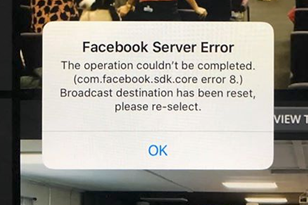
In the unlikely event that this should happen, here are some things to try.
It is important that you use the latest version of the SlingStudio Console app. Confirm that it is up to date by checking the SlingStudio Downloads page: https://www.myslingstudio.com/downloads
Many times these errors can be successfully resolved by renewing your Facebook login credentials. You can do that by logging out of Facebook and then logging back in again, but you must do that everywhere that you are logged in to your Facebook account. For example, be sure to check your laptop, your smartphone, your Apple iPad, and so on.
This is important, because if you are logged into Facebook in more than one location, and you miss a place to log out of your account, then this step is likely not to work.
Be sure to log out of:
Once you've logged out of Facebook everywhere that you were logged in, then try initiating the streaming process again.
If Facebook does not ask you to log in again: Then you must have missed a place to log off. Go through again and be sure to log off in every location where you have an active Facebook login.
Note: We don't recommend that you run Facebook—either via the Facebook app or by logging in to Facebook with a browser—on the same device that you are running SlingStudio Console. Doing this can dramatically reduce the bandwidth that is available for streaming your project. If you want to monitor your stream, it's best to use a different device for that purpose.
If logging out of Facebook and then logging back in didn't help, then revoking Facebook permissions should force Facebook to request a fresh login when signing in via the SlingStudio Console app.
Here's how (follow the numbered steps in the screen shot below):
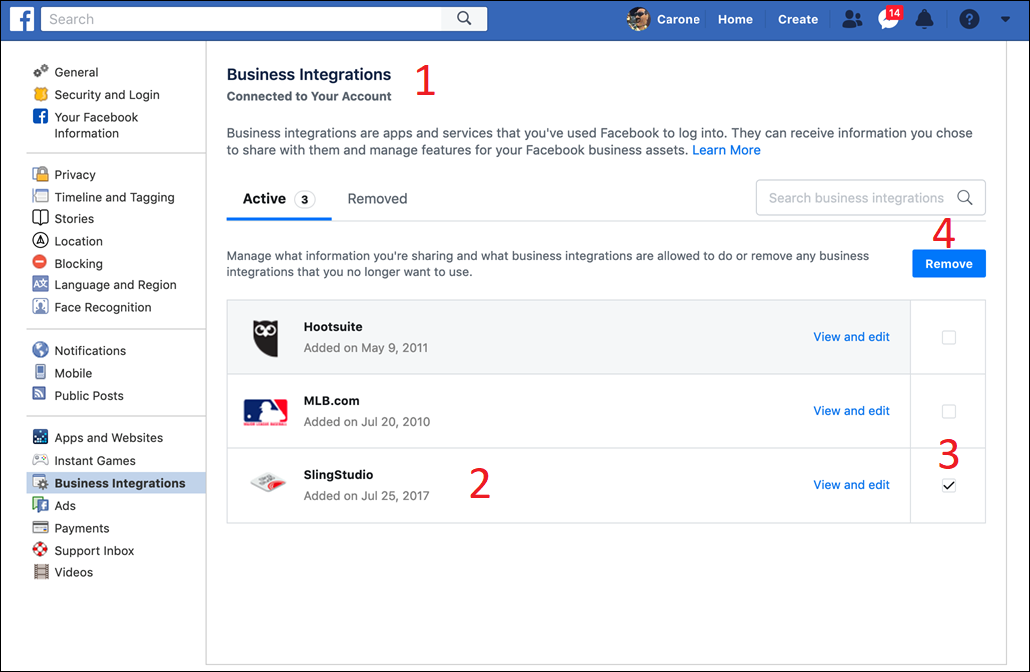
Then try logging in again.
As above, if Facebook does not ask you for a fresh login: Then go through the steps above again, being sure to follow them carefully.
If for some reason you're not able to get your SlingStudio project to stream to Facebook via the Facebook app, then try streaming to Facebook by using an RTMP stream.
(RTMP is a common streaming protocol that is compatible with most streaming services, including Facebook, YouTube, Vimeo, and more.)
For help doing this, take a look at the article Setting up custom RTMP streams for popular live-streaming destinations. A link to the article is below.