To work with the Audio Mixer:
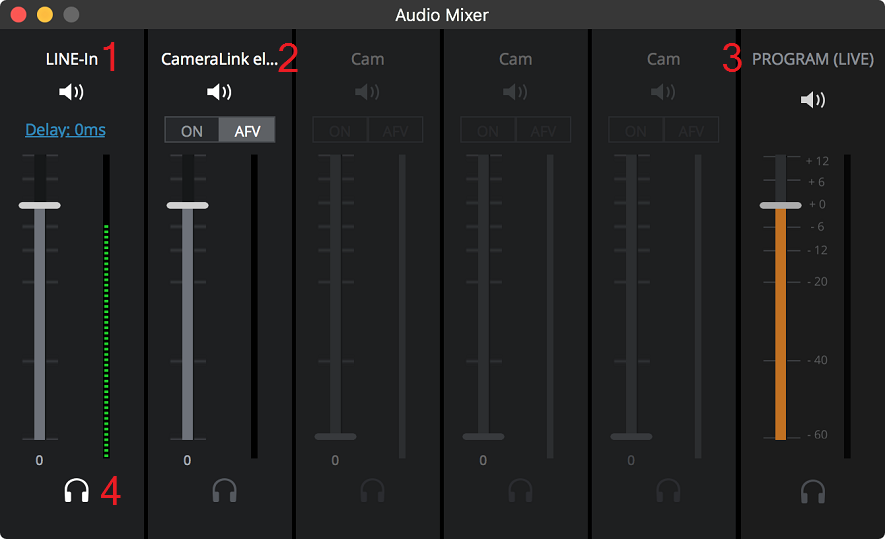
| Item | What it is | What it does |
| 1 | Line-in audio channel | You can:
|
| 2 | Video source channel |
|
| 3 | Program (live) channel | You can:
Other controls work as above. |
| 4 | Audio monitor |
Caution: This can cause severe feedback if the Mac, or any speaker(s) it is playing through, is near the video source's microphone. Note that toggling the headphone icon to monitor audio doesn't change the muting/unmuting of source audio going into the program. To control that, tap the speaker icon. |
By default, the audio mixer setting for any of these is AFV mode:
Meanwhile, by default, the audio mixer setting for any Line-in connection is Always On mode. Therefore, if there is a Line-in connection, by default it is the program audio unless you mute it by tapping the speaker icon.